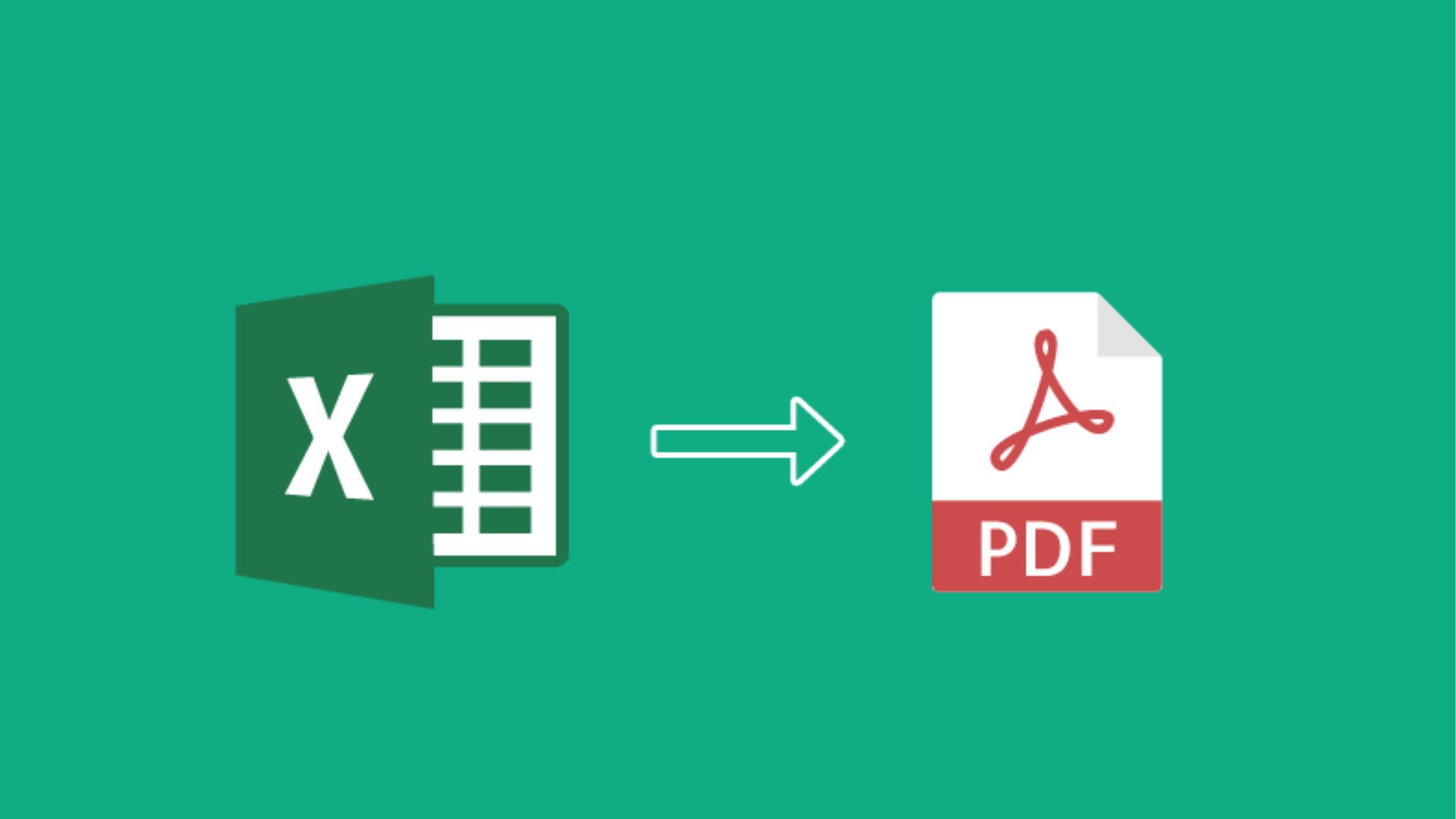
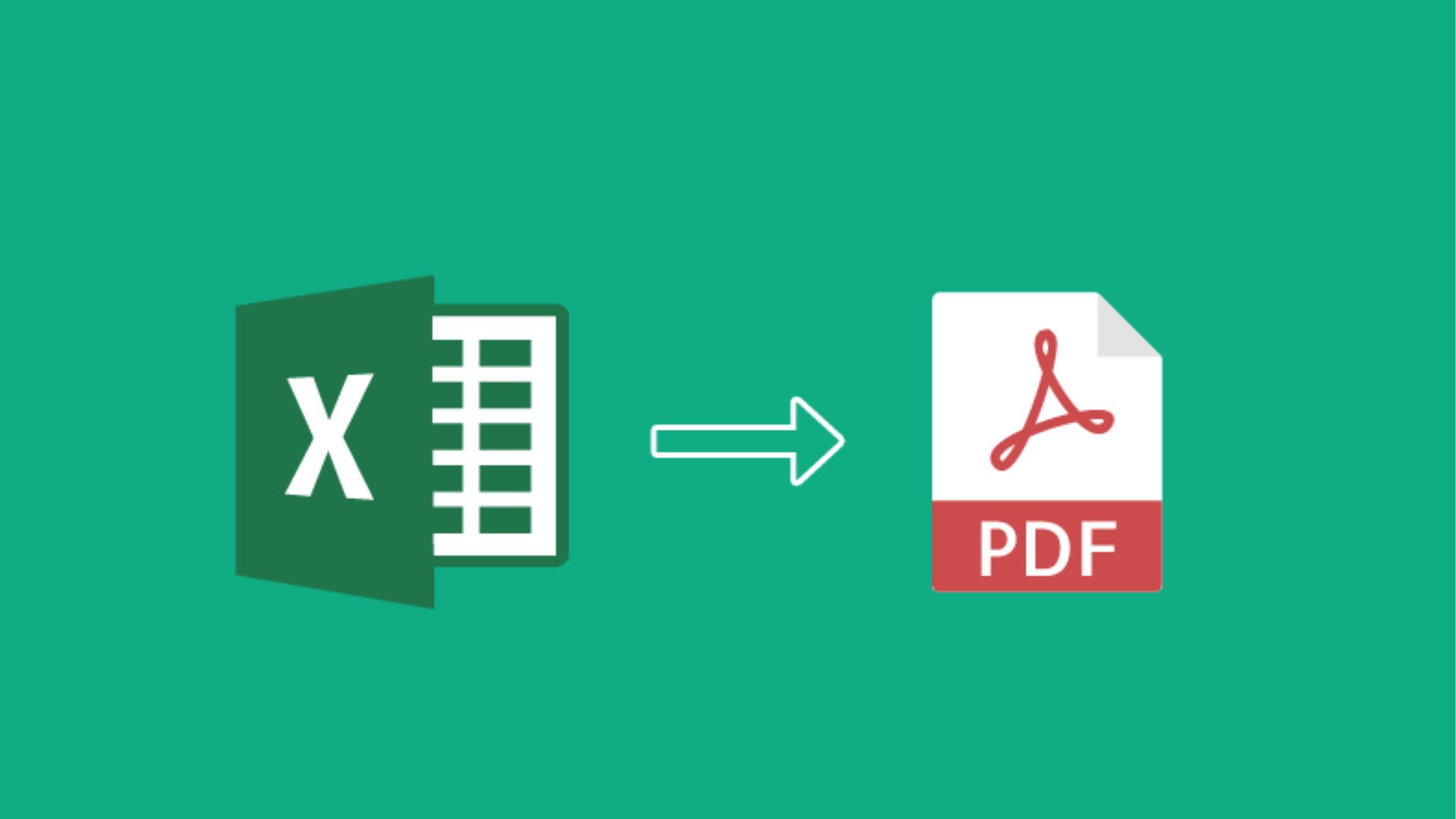
Working with Excel is a daily reality for businesses, students, and professionals. From financial statements and invoices to project schedules and data reports, Excel files are essential tools for organizing and presenting information. However, there often comes a time when you need to share your Excel file in a universally accessible format—and that’s where Converting Excel to PDF becomes important. PDFs are secure, professional, and easy to view across devices without losing formatting.
While the process may sound simple, many users make common mistakes when Converting Excel to PDF, which can lead to misaligned data, missing charts, oversized files, or even compromised document quality. At Onlinewordtopdf, we focus on making your file conversions seamless, accurate, and reliable. In this blog, we’ll explore the frequent errors people make during the conversion process and how to avoid them with our platform.
Why Converting Excel to PDF Matters
Before diving into mistakes, let’s understand why Converting Excel to PDF is so essential. When you share Excel files directly, recipients may face compatibility issues depending on their Excel version or software. Sometimes formulas or formatting get altered when opened on a different device. PDFs eliminate these risks. They ensure your tables, charts, and data remain intact, while also providing security features like password protection and restricted editing.
This reliability makes PDFs the preferred format for business reports, invoices, academic projects, and professional documents. But the benefits are only realized if the conversion process is handled correctly—something Onlinewordtopdf makes effortless.
Mistake 1: Ignoring Page Layout and Formatting
One of the biggest mistakes people make when Converting Excel to PDF is not checking how their spreadsheet is laid out on the page. Excel files often contain multiple columns, wide tables, or lengthy rows that extend beyond standard paper sizes. If you simply convert without adjusting layout, important data may get cut off or split awkwardly across pages.
With Onlinewordtopdf, you don’t have to worry. Our tool preserves your formatting and ensures your document looks professional from start to finish. To get the best results, preview your Excel file before uploading, making sure margins and orientation are set properly.
Mistake 2: Overlooking Hidden Columns and Rows
Excel allows users to hide rows and columns, which can be useful when working on large datasets. However, these hidden sections often get included when Converting Excel to PDF, creating confusion for the reader. Imagine sending a financial report where outdated or irrelevant data reappears unexpectedly in the PDF—it could damage professionalism.
Onlinewordtopdf ensures smooth conversion by recognizing only the visible data you want to present. Still, it’s a good practice to double-check your file and unhide anything you want removed before conversion.
Mistake 3: Not Adjusting Print Area
Another common error is forgetting to set a print area. By default, Excel may try to include blank cells or unused space in your PDF. This results in unnecessary pages, bloated files, and wasted time.
When you use Onlinewordtopdf for Converting Excel to PDF, our system intelligently focuses on your data instead of empty sheets. But defining your print area before uploading makes the process even smoother. It helps keep your final PDF concise, clean, and ready to share.
Mistake 4: Losing Chart and Graph Quality
Charts, graphs, and visuals play a huge role in Excel reports. Unfortunately, during conversion, some tools reduce the resolution or distort these elements, making them appear unprofessional. This can be a deal-breaker when presenting data to clients or colleagues.
At Onlinewordtopdf, we’ve designed our system to preserve the sharpness and clarity of every chart, no matter how detailed. Whether you’re showcasing sales trends, financial forecasts, or survey results, you can trust that your PDF will maintain the same quality as your Excel file.
Mistake 5: Using Low-Quality Conversion Tools
Not all conversion tools are created equal. Many free or offline programs compromise on formatting, security, or speed. You may end up with files that look different from your original Excel sheet or contain watermarks you never wanted.
This is why Onlinewordtopdf stands out. Our platform provides free, fast, and reliable Converting Excel to PDF services without hidden charges or intrusive watermarks. With just a few clicks, you get a flawless PDF ready for business or academic use.
Mistake 6: Overlooking File Size Optimization
Large Excel files filled with images, charts, and complex formatting can result in oversized PDFs. These bulky files are difficult to email, upload, or share quickly. Many users don’t realize they need to optimize file size during conversion.
Onlinewordtopdf automatically balances quality and size, ensuring your PDFs are lightweight yet professional. This makes it simple to attach them in emails or upload them to online portals without delay.
Mistake 7: Ignoring Security Options
When Converting Excel to PDF, users often forget about security. Sensitive data like financial records, contracts, or academic information should be protected. Yet many people share unprotected PDFs, leaving them vulnerable to editing or unauthorized access.
Onlinewordtopdf offers solutions to add password protection and restrict editing or copying. This ensures your sensitive documents remain safe and professional.
Why Choose Onlinewordtopdf for Converting Excel to PDF
Accurate Formatting: Every table, chart, and formula looks exactly as it should.
User-Friendly: Just upload your Excel file and download the converted PDF—no technical skills required.
Fast and Free: Save time and money with our quick, no-cost service.
Secure: Protect your documents with advanced security options.
Reliable Quality: High-resolution output for professional presentations.
Unlike other tools, Onlinewordtopdf is built specifically for smooth, hassle-free conversions. Whether you’re a student submitting an assignment or a business professional sending reports, you can rely on us for perfect results every time.
Final Thoughts
Converting Excel to PDF may seem straightforward, but overlooking small details can lead to big issues. From formatting mishaps to oversized files, these common mistakes can affect the quality and professionalism of your final document. By choosing Onlinewordtopdf, you eliminate these risks. Our platform ensures accuracy, speed, and reliability—helping you present your data in the best possible way.
Next time you need to convert, avoid the mistakes and let Onlinewordtopdf handle the process for you. With our service, your documents will always look polished, professional, and ready to impress.